jupyter mcp server
Enables interaction with Jupyter notebooks through the Model Context Protocol, supporting code execution and markdown insertion within JupyterLab environments.
Enables interaction with Jupyter notebooks through the Model Context Protocol, supporting code execution and markdown insertion within JupyterLab environments.
Jupyter MCP Server is a Model Context Protocol (MCP) server implementation that provides interaction with ? Jupyter notebooks running in any JupyterLab (works also with your ? local JupyterLab).
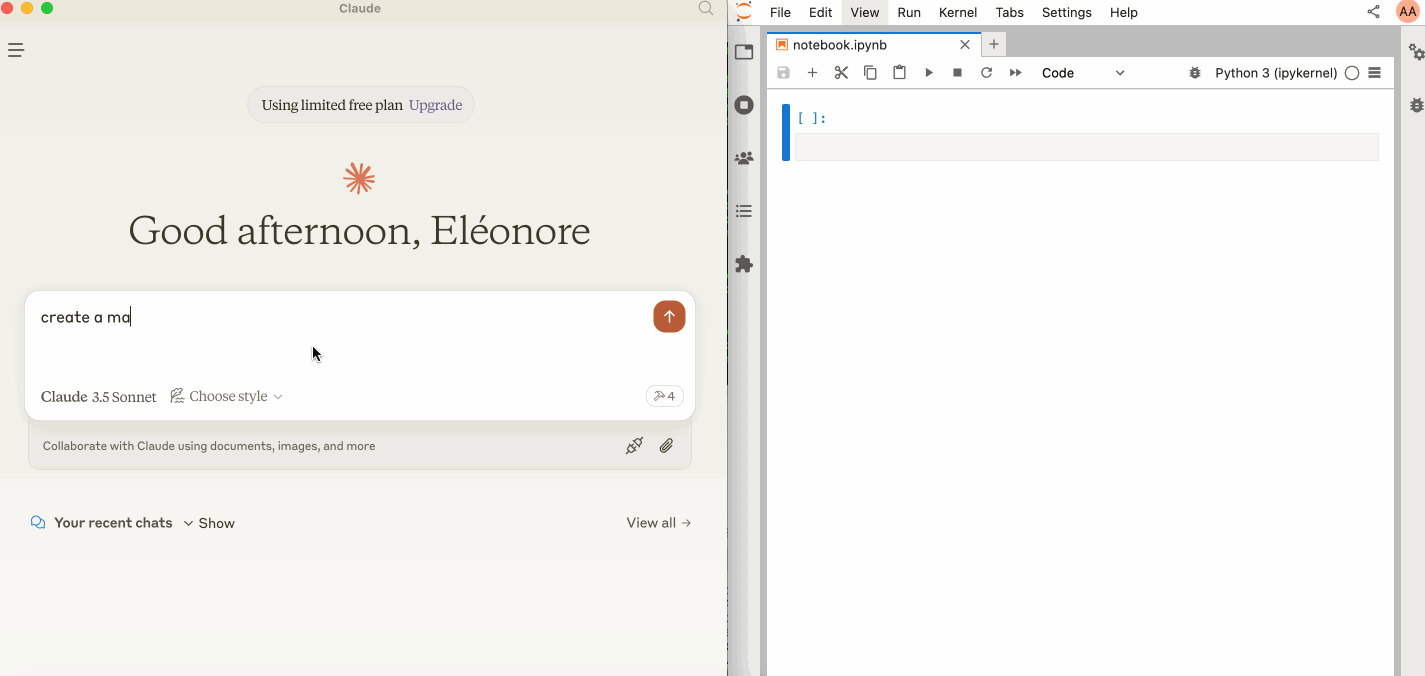
Make sure you have the following installed. The collaboration package is needed as the modifications made on the notebook can be seen thanks to Jupyter Real Time Collaboration.
pip install jupyterlab jupyter-collaboration ipykernel
pip uninstall -y pycrdt datalayer_pycrdt
pip install datalayer_pycrdtThen, start JupyterLab with the following command.
jupyter lab --port 8888 --IdentityProvider.token MY_TOKEN --ip 0.0.0.0You can also run make jupyterlab.
[!NOTE]
The
--ipis set to0.0.0.0to allow the MCP server running in a Docker container to access your local JupyterLab.
Claude Desktop can be downloaded from this page for macOS and Windows.
For Linux, we had success using this UNOFFICIAL build script based on nix
# ⚠️ UNOFFICIAL
# You can also run `make claude-linux`
NIXPKGS_ALLOW_UNFREE=1 nix run github:k3d3/claude-desktop-linux-flake
--impure
--extra-experimental-features flakes
--extra-experimental-features nix-commandTo use this with Claude Desktop, add the following to your claude_desktop_config.json (read more on the MCP documentation website).
[!IMPORTANT]
Ensure the port of the
SERVER_URLandTOKENmatch those used in thejupyter labcommand.The
NOTEBOOK_PATHshould be relative to the directory where JupyterLab was started.
{
"mcpServers": {
"jupyter": {
"command": "docker",
"args": [
"run",
"-i",
"--rm",
"-e",
"SERVER_URL",
"-e",
"TOKEN",
"-e",
"NOTEBOOK_PATH",
"datalayer/jupyter-mcp-server:latest"
],
"env": {
"SERVER_URL": "http://host.docker.internal:8888",
"TOKEN": "MY_TOKEN",
"NOTEBOOK_PATH": "notebook.ipynb"
}
}
}
}CLAUDE_CONFIG=${HOME}/.config/Claude/claude_desktop_config.json
cat <<EOF > $CLAUDE_CONFIG
{
"mcpServers": {
"jupyter": {
"command": "docker",
"args": [
"run",
"-i",
"--rm",
"-e",
"SERVER_URL",
"-e",
"TOKEN",
"-e",
"NOTEBOOK_PATH",
"--network=host",
"datalayer/jupyter-mcp-server:latest"
],
"env": {
"SERVER_URL": "http://localhost:8888",
"TOKEN": "MY_TOKEN",
"NOTEBOOK_PATH": "notebook.ipynb"
}
}
}
}
EOF
cat $CLAUDE_CONFIGThe server currently offers 3 tools:
add_execute_code_cell
Add and execute a code cell in a Jupyter notebook.
cell_content(string): Code to be executed.Returns: Cell output.
add_markdown_cell
Add a markdown cell in a Jupyter notebook.
cell_content(string): Markdown content.Returns: Success message.
download_earth_data_granules
⚠️ We plan to migrate this tool to a separate repository in the future as it is specific to Geospatial analysis.
folder_name(string): Local folder name to save the data.short_name(string): Short name of the Earth dataset to download.count(int): Number of data granules to download.temporal (tuple): (Optional) Temporal range in the format (date_from, date_to).bounding_box (tuple): (Optional) Bounding box in the format (lower_left_lon, lower_left_lat, upper_right_lon, upper_right_lat).You can build the Docker image it from source.
make build-dockerTo install Jupyter MCP Server for Claude Desktop automatically via Smithery:
npx -y @smithery/cli install @datalayer/jupyter-mcp-server --client claude