mcp atlassian server
A Model Context Protocol server that connects AI assistants like Cline to Atlassian Jira and Confluence, enabling them to query data and perform actions through a standardized interface.
A Model Context Protocol server that connects AI assistants like Cline to Atlassian Jira and Confluence, enabling them to query data and perform actions through a standardized interface.
![]()
MCP Atlassian Server (by phuc-nt) is a Model Context Protocol (MCP) server that connects AI agents like Cline, Claude Desktop, or Cursor to Atlassian Jira and Confluence, enabling them to query data and perform actions through a standardized interface.
Note: This server is primarily designed and optimized for use with Cline, though it follows the MCP standard and can work with other MCP-compatible clients.
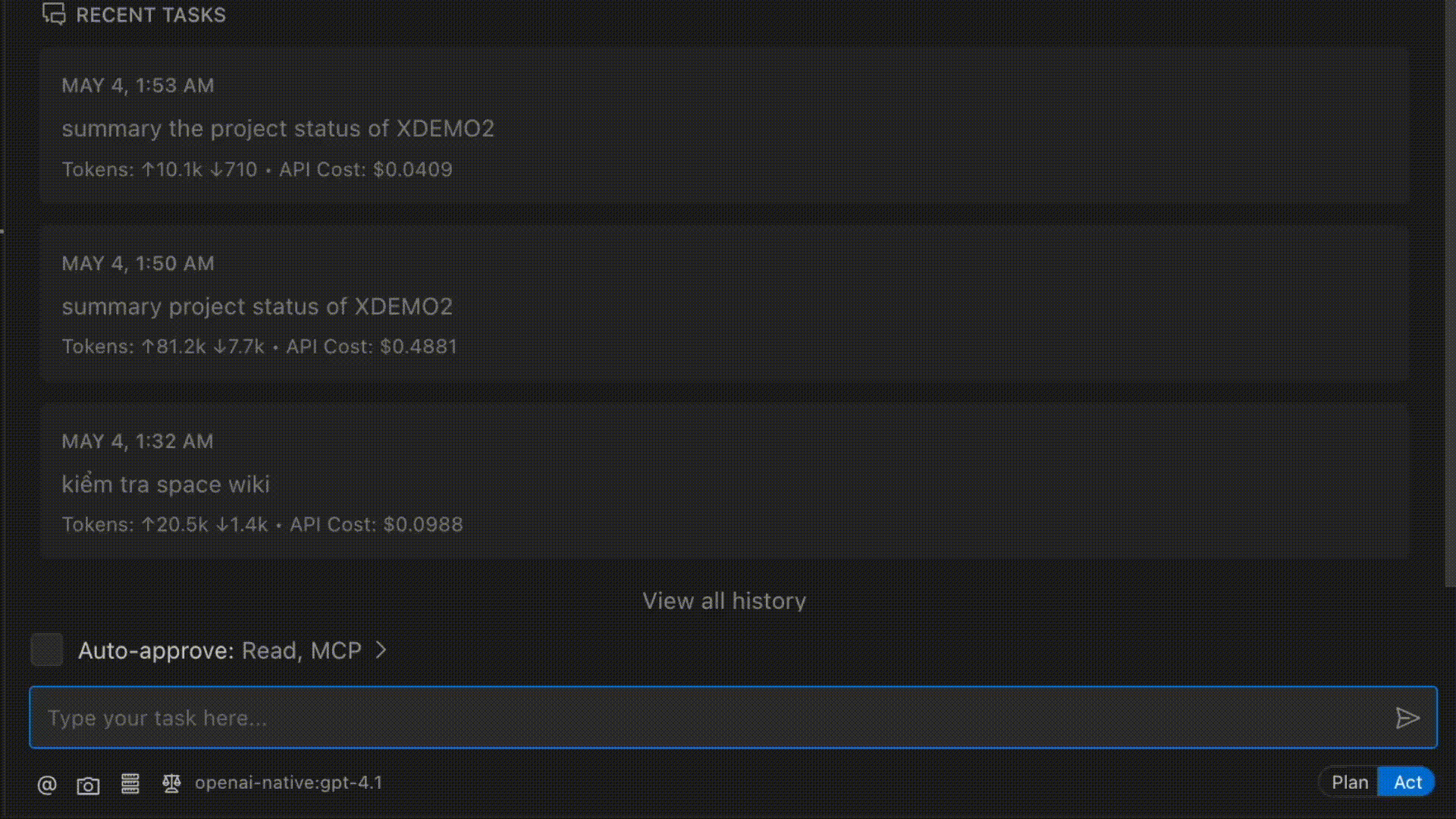
As a developer working daily with Jira and Confluence, I found myself spending significant time navigating these tools. While they re powerful, I longed for a simpler way to interact with them without constantly context-switching during deep work.
The emergence of AI Agents and the Model Context Protocol (MCP) presented the perfect opportunity. I immediately saw the potential to connect Jira and Confluence (with plans for Slack, GitHub, Calendar, and more) to my AI workflows.
This project began as a learning journey into MCP and AI Agents, but I hope it evolves into something truly useful for individuals and organizations who interact with Atlassian tools daily.
graph TD
AI[Cline AI Assistant] <--> MCP[MCP Atlassian Server]
MCP <--> JiraAPI[Jira API]
MCP <--> ConfAPI[Confluence API]
subgraph "MCP Server"
Resources[Resources - Read Only]
Tools[Tools - Actions]
end
Resources --> JiraRes[Jira Resources<br/>issues, projects, users]
Resources --> ConfRes[Confluence Resources<br/>spaces, pages]
Tools --> JiraTools[Jira Tools<br/>create, update, transition]
Tools --> ConfTools[Confluence Tools<br/>create page, comment]For detailed installation and setup instructions, please refer to our installation guide for AI assistants. This guide is specially formatted for AI/LLM assistants like Cline to read and automatically set up the MCP Atlassian Server.
Note for Cline users: The installation guide (llms-install.md) is optimized for Cline AI to understand and execute. You can simply ask Cline to "Install MCP Atlassian Server (by phuc-nt)" and it will be able to parse the instructions and help you set up everything step-by-step.
The guide includes: - Prerequisites and system requirements - Step-by-step setup for Node.js environments - Configuring Cline AI assistant to connect with Atlassian - Getting and setting up Atlassian API tokens - Security recommendations and best practices
To install Atlassian Integration Server for Claude Desktop automatically via Smithery:
npx -y @smithery/cli install @phuc-nt/mcp-atlassian-server --client claudeFor detailed documentation of all Resources and Tools, see Resources & Tools Reference
| Type | Group | Feature | Description | Status |
|---|---|---|---|---|
| Resource | Jira | View issues, projects, users, comments, roles | Query Jira data (JQL, details, lists) | ✔ |
| Resource | Jira | Filters, Boards, Dashboards, Sprints | Advanced management for developers | ? |
| Resource | Confluence | View spaces, pages, child pages, comments | Query Confluence data | ✔ |
| Resource | Confluence | Labels, Attachments, Content Versions | Advanced document management | ? |
| Resource | Other | Smart caching, advanced JQL/CQL, templates | Performance, experience, UI integration | ? |
| Tool | Jira | Create, update, transition issues | Direct actions on Jira | ✔ |
| Tool | Confluence | Create pages, update pages (title, content, version, labels), manage labels, add comments | Direct actions on Confluence (create, update, add/remove labels, comment) | ✔ |
| Tool | Other | Prompts, Sampling, Personalization | AI optimization, personalization, advanced flows | ? |
sequenceDiagram
participant User
participant Cline as Cline AI
participant MCP as MCP Server
participant Atlassian as Atlassian API
User->>Cline: "Find all my assigned issues"
Cline->>MCP: Request jira://issues
MCP->>Atlassian: API Request with Auth
Atlassian->>MCP: JSON Response
MCP->>Cline: Formatted MCP Resource
Cline->>User: "I found these issues..."
User->>Cline: "Create new issue about login bug"
Cline->>MCP: Call createIssue Tool
MCP->>Atlassian: POST /rest/api/3/issue
Atlassian->>MCP: Created Issue Data
MCP->>Cline: Success Response
Cline->>User: "Created issue DEMO-123"Try asking Cline these queries after installation:
"Transition issue DEMO-43 to Done status"
Project Information Summary
"List unassigned issues in the current sprint"
Documentation with Confluence
"Add a comment to the Confluence page about API Documentation"
Analysis and Reporting
These queries work best within the Cline environment, which has been thoroughly tested with this MCP server.
Simple JQL: When searching for issues, use simple JQL without spaces or special characters (e.g., project=DEMO instead of project = DEMO AND key = DEMO-43).
Create Confluence Page: When creating a Confluence page, use simple HTML content and do not specify parentId to avoid errors.
Update Confluence Page: When updating a page, always include the current version number to avoid conflicts. You can also update labels (add/remove) and must use valid storage format for content.
Create Issue: When creating new issues, only provide the minimum required fields (projectKey, summary) for best success.
Access Rights: Ensure the configured Atlassian account has access to the projects and spaces you want to interact with.
MCP Atlassian Server (by phuc-nt) is ready for one-click installation from Cline Marketplace!
See detailed instructions in llms-install.md
While the server uses the open MCP standard, it is primarily designed and tested for Cline users.